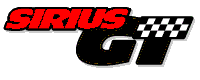These are tips to help in the day to day operation using Sirius GT.
Click the "+" to expand the tip. Click the "-" to collapse the tip.
| Order Entry Backorders | [ - ] |
Here is how the backorder function works in Order Entry.
Be sure to have the Create Backorders check box checked on the Order Entry control record.
As you enter items into an order you are prompted when there is not enough inventory to complete the order. It does not automatically change your shipped quantity to the on hand quantity and put the remainder into the backorder field. You must change the ship quantity manually to the number remaining and then the backorder quantity will be calculated as the difference of the ordered quantity and what you said you shipped.
When invoices are posted to Accounts Receivable it will generate a backorder for the items marked for backorder. This order has a status of 7 to denote backorder.
As inventory is received, the next time you post invoices in Order Entry to Accounts Receivable, backorders are checked against the Inventory and if there is sufficient quantity to ship backordered items the backorder status is changed to 1-Print Picking List. If you know that the items are in and you want to process the backorder before posting invoices to A/R, you have to change the status of the backorder manually.
| Automatic Purchase Orders | [ - ] |
A new feature has been added to the Inventory module that will allow auto-generation of purchase orders if Purchase Order is installed.
If Purchase Order is not installed a purchasing list can still be printed to help in producing manual orders.
Four new programs have been created to implement this new feature and one program was modified so the new programs could be accessed without the user having to edit the menus.
The Inventory Stock List program on the Inquiry/Reports menu has been modified to print the Stock list and access the new programs. Please modify the menu title of this program to read PRINT/GENERATE PURCHASE LIST/PO using the Menu Manager function. When you select this function off the menu, you are presented with a sub-menu with two options. The first option is to print the inventory stock list. The second option Generate Purchasing List - PO's accesses the new programs.
These are the new programs for PO generation.
Select Items to Re-Order - this program will read through the inventory in Item, Category or Vendor sequence for the start/end range specified. There is an option to clear the work file before adding new items. There is also an option to warn the user if the item has already been selected previously by them or another user. Records are stored with the Login-ID of the user running the program. Only the records for the Login-ID that generated them can be accessed in the remaining functions. Items are added to the file only if this criteria is met. The reorder point must be below the quantity on hand plus quantity received plus quantity on order less the committed quantity. Also the item must have a reorder quantity to be added to the file.
Edit Selected Items - this program allows the user to access the items that were selected in the Select Items to Re-Order function. Only the items generated for the Login-ID of the current user are available to be edited. Items can be changed or deleted and additional items can be added to the file for a particular Vendor/Supplier. Items can be switched to another Vendor/Supplier from the item detail level.
Print Purchasing List - this program prints a purchasing list by Vendor/Supplier. Only items in the work file will print. The report prints the supplier information at the top of each page. The detail of the report prints the item number, description, manufacturer number, unit of measure, quantity to order, unit price and extended total. The supplier total appears at the end of each supplier. A new page is started for each supplier.
Generate Purchase Orders - this program will allow you to automatically generate purchase orders from the work file. If Purchase Orders is not installed this option does not appear.
| Error Code 30 - Secondary Errors | [ - ] |
When the runtime stops with an error 30 (a permanent error), it almost always reports a secondary code with it. Listed below are what the secondary codes refer to.
|
01 - Unit unknown 02 - Drive not ready 03 - Command unknown 04 - CRC error 05 - Bad request structure length 06 - Seek error 07 - Media type unknown 08 - Sector not found 09 - Paper out 10 - Write default 11 - Read default 12 - General failure 13 - Sharing violation 14 - Lock violation 15 - Invalid disk change 16 - FCB unavailable 17 - Sharing buffer overflow 18 - Reserved 19 - Unsupported network request 20 - No response from remote computer 21 - Duplicate name on network 22 - Network name not found 23 - Network busy 24 - Network device does not exist 25 - Net BIOS command limit exceeded 26 - Network adapter error |
27 - Incorrect network response 28 - Unexpected network error 29 - Incompatible remote adapter 30 - Print queue fail 31 - Not enough space for print file 32 - Print file deleted 33 - Network name deleted 34 - Access denied 35 - Incorrect network device type 36 - Network name not found 37 - Network name limit exceeded 38 - Net BIOS session limit exceeded 39 - Temporarily paused 40 - Network request not accepted 41 - Print or disk redirection is paused 42 - Reserved 43 - File already exists 44 - Reserved 45 - Cannot make directory entry 46 - Fail in Int 24 47 - Redirection limit exceeded 48 - Duplicate redirection 49 - Invalid password 50 - Invalid parameter 51 - Network data default ?? - Click here for unlisted codes |
| Error Code 93 on CONTROLE | [ - ] |
To eliminate the Error 93 or possible Error 93 on the CONTROLE file each workstation on a network should have a STATION environment variable set.
In Windows 95/98/ME add the following line to the Autoexec.bat file:
SET STATION=station-id
where "station-id" is a unique name to designate which workstation it is.
In Windows NT and Windows 2000 right click on My Computer, select Properties then select the Environment tab. Add a variable called STATION and in the value box enter the "station-id" a unique name to designate which workstation it is.
If the STATION variable is set the Error 93 will never occur on the CONTROLE file. Also, if this variable is not set on each workstation the CURRENT USERS function on the Office Menu will not display correct information about who is accessing Sirius GT.
| Error #000000002 on change directory | [ - ] |
If you are getting this message it means that you do not have a HOME environment variable set.
You need to create a folder on each workstation and in the Autoexec.bat files on Windows 95/98/ME you need to add a variable "SET HOME=directory" where directory is the folder you created.
If it is Windows NT/2000 you need to add the environment variable using the Environment tab when you right click My Computer and select Properties
| Payroll Input | [ - ] |
Many users are not aware that you do not have to enter overtime as a separate timecard line.
If you leave the Pay Code field blank and enter hours in the Regular Hours, Half Hours and Double Hours fields the pay will be calculated correctly. It will multiply the Pay Rate by 1.5 for the Half Hours and multiply the Pay Rate by 2 for the Double Hours. It will also break down the regular and overtime and print them separately on the check stub.
| Payroll Bonus Checks | [ - ] |
You normally process bonus checks as a Paid-by-Hand check, but you can process a bonus check in payroll without having to use the Paid-by-Hand function.
Bonuses should normally be run as a separate payroll run.
Usually when you process a bonus check you want to override certain taxes or not calculate some taxes.
If you do not want to calculate CITY, STATE or UNION taxes when entering the time card with the bonus amount in the Extra Amount field and remove the CITY, STATE and UNION codes from the transaction. This will keep the check calculation program from calculating these deductions and taxes.
An alternative to blanking out the CITY or STATE is to add Miscellaneous Deduction override codes (53 for CITY, 54 for STATE) with the appropriate CITY/STATE code and the dollar amount to be withheld from the check. (zero is a valid amount and will not take anything out.) You will have to use the CITY override if the employee has additional local tax codes that you want to override.
To enter an override for FIT (federal income tax) use Miscellaneous Deduction code 51 and enter the amount to withhold.
To enter an override for SSI (social security) use Miscellaneous Deduction code 52 and enter the amount to withhold.
To enter an override for MEDICARE use Miscellaneous Deduction code 57 and enter the amount to withhold.
You can enter overrides for the standard deductions using codes 61 thru 80. An optional way to prevent these deductions from being calculated is during the check calculation input unselect which deductions you do not want calculated.
You can override the pay frequency from weekly to monthly by using code 90 this would reduce the amount of tax calculated.
Some precautions to mention. If you are using the 5 additional deductions on the employee master file, there is no way to override these without using the paid by hand function. If an employee has additional locals and you do not use the override code they will still be calculated.
Although this message explains how to do a bonus payroll run, these options can be used at any time during a normal pay run.
| Payroll W2's won't align | [ - ] |
To get the W2's to properly align they must be printed to a printer defined as SPOOLER-DIRECT or Direct to Port. When you define a printer within Sirius and select SPOOLER-DIRECT or Direct to Port you have to select a valid printer type. If you are using a dot matrix printer select the Epson compatible 10CPI type, for a HP Laser (or compatible) select HPLaser10 and for an HP Desk Jet select HPDeskJ10.
If you are printing on a wide carriage printer and have the Tax Twin W2 select the Print W2 program to print.
If you are using a laser or one up W2's select the Print W2 Magnetic Media program to print.
| Year End Notes | [ - ] |
This is just a reminder list for year-end. Look in the manuals for a full explanation, or consult your dealer.
First remember to run the current period posting, check posting, month end processing, and quarterly processing before doing the year end.
- Accounts Payable
- There are two functions that need to be run. 1.) The CALENDAR YEAR END function will move the YTD PAID field to the 1099 field and zero the YTD PAID field - this must to be done before 1099's can be printed and after all checks for the year are posted. If it is also the fiscal year end run the FISCAL YEAR END function to zero the FISCAL PAID field. 2). The CALENDAR YTD PURCHASES function. Run this to clear the monthly purchases and shift the prior years.
- Accounts Receivable
- The YEAR END function shifts the prior year and zeroes the year to date to start a new year. Run this when you have completed the billing and the month end. It does not have to be done at the calendar year end, you could instead run this at your fiscal year end.
- General Ledger
- Run the YEAR END function at your fiscal year end after you have finished entering data and printed an ANNUAL DETAIL TRIAL BALANCE. When you run the year end the profit/loss is posted to retained earnings and all of the detail is summarized to one entry per month per account to speed up processing. YOU CAN MAKE ADJUSTMENTS AFTER CLOSING THE YEAR. If you make entries to a prior year after it is closed, the retained earnings account is automatically adjusted if the entry affects the profit/loss. Even after closing the year you can print statements for that year, just the detail is lost.
- Job Cost
- There are no year end procedures required for Job Costing, BUT there are certain procedures and reports that should be run at year end to assist in preparing a proper Profit & Loss financial statement for the new year. BEFORE any jobs are closed or deleted, a detailed report, such as Project Analysis (JC0410) should be run for each job. AFTER all completed jobs have been either closed or deleted, a job cost report showing the billed-to-date and cost-to-date information on all jobs that will continue into the new year should be run. There are many reports that contain this information, choose one. This cost and billing information is needed to adjust your prior years revenue and prior years cost in your P&L accounts.
- Payroll
- After the final payroll of the year run the month end and quarterly
reports. When this is done run the CLEAR YEAR END FOR
NEW YEAR function. This will make a copy of the data for W-2's and
the other year end reports and zero the employees for the new year. You
can run the year end reports and W-2's anytime after this.
Change the tax tables for the new year (refer to the
NEW Tax Info button within the Payroll Tax Table maintenance program for the
Federal and State tax schedules) and you are ready to start the
next years payroll. If you need the new tax tables, you can download the
updated tax PDF file by selecting this link:
http://www.siriusgt.com/docs/taxes.zip
NEW (starting December 2006):
You will no longer have to input your federal and state payroll tax tables manually. We have created a new program that is accessed in the Tax Table Maintenance progran using the Update button. This button will launch a new program where you can select which tables should be updated or created. Please remember to download the updates when they are released as this program will change as often as the tax tables do. Warning!!! Only run this program after you have processed your last payroll for year.
- Service
- Run the YEAR END function to clear the year to date totals.
| Network Drive Mapping | [ - ] |
Occasionally there have been errors during the installation of an update or even running the Sirius GT Accounting. Some of these have been caused by having the workstations mapped directly to the SIRIUS directory.
We recommend that either the whole drive on the server be mapped to the workstations, or a dummy directory be mapped to the workstations with the SIRIUS directory below it. The reason for this is the software and the installation routine is expecting the additional level. Not having it can create problems with the install and possible problems with the change directory routines used in the Sirius control functions.
The problem is the windows change drive and change directory functions. The way we are using them is that the programs fist change drive, then execute a change directory. If there is not a level above SIRIUS on the drive, it causes an error on the change directory function. Normally this is just ignored, but it could occasionally cause problems.
If possible, avoid mapping to the SIRIUS directory. Any that are should be changed. Create a new directory and move the SIRIUS directory into it, then map the workstations to the new directory. After re-mapping the drives, run an ICON ONLY install at each workstation.
| Manuals | [ - ] |
Manuals are only shipped with new systems.
Manuals are not covered under the software maintenance license agreement. As Sirius releases new versions of the software, anyone subscribing to software maintenance gets the program updates but not manual updates. Manuals do not get printed as often as the software gets updated, but starting with version 6.1 we are also sending the manuals in Adobe Acrobat PDF format on the CD. During installation the manuals are copied into a "DOCS" sub-directory under Sirius and can be accessed from the menu's help function. From the main menu any application manual can be accessed. From an application menu only that application's manual can be accessed.
To view these manuals install the Adobe Acrobat reader. The Acrobat reader is included on the CD with the software. The Acrobat reader can print individual pages or the entire manual if desired. The PDF files are indexed and very easy to navigate.
| Security Levels | [ - ] |
SECURITY LEVELS IN SIRIUS GT ACCOUNTING FOR WINDOWS
Security levels are 0-9, with 9 being the highest security level. This would be for the administrator. When using security levels, only menu functions with a security level of and lower can be seen by a particular user. So if you set a user to security level of 2, they can see menu functions coded with level 0, 1 and 2. They cannot see functions coded 3-9.
To use security levels it is required to add users using the System User Setup function found on the Menu Manager menu. While adding the users set the security level for the user or come back and change the security level later. After all users have been added, set the security level of this function to 9. Then only the administrator can change users. DO NOT set any function to 9 if you do not have a user set up with a level 9 in the security field. (Did you hear me? DO NOT set any functions to 9 unless you have a user set with a level 9 security)
Once the users are added then you need to login to Sirius using each user ID that was added and go into the User Accounting Menu/Printer Setup function found on the Menu Manager menu. From this function you are able to uncheck application that this user will not be allowed to use. After all users have been defined using this function, set the security level of this function to 9. Then only the administrator can change it.
You should map out what functions you want certain users to have before going in and changing the menus. You don't have to change the security level of every program. If all the programs on a particular menu are to be coded with the same security level change the security level of the menu.
More information can be found in the Menu's, A/P, A/R, B/R, G/L user guide. Please refer to section 4.5 MENU MANAGER starting on page 55.
In addition to security levels you can add passwords to the applications.
| Add All Standard Phases To A Job | [ - ] |
Some users have requested that we write a function that will add all standard phases to a job before any input has been posted to them. Nothing special needs to be written to perform this function.
When you do input in the other Sirius applications and the job or phase does not exist they are created during the post to Job Cost. If you have a standard phase file defined in Job Cost, any time a new phase is created for a Job the description and overhead percentages are taken from the standard phase file.
Here is a simple method to add all standard phases to a job.
Create a file with just the Phase number, and zero dollars on each line. The phase number will be the standard phase number. Add one for each standard phase. The lines should look like this:
"0200","0.00"
"0204","0.00"
"0310","0.00"
Name the file "phases.csv".
Next add the program "jc0960" to the Job Cost Utility menu. Give it a title of Import Estimate Totals.
When you run the program you can create a new format called "PHASES" to be saved so you don't have to re-add the layout each time you run the program.
Then select a valid job number, leave all the defaults checked and click OK. The next screen is where you select the fields to import. They will be saved so you do not need to enter them again the next time you want to add them to another job as long as you select the "PHASES" format that you create.
Select these two fields. Phase Number and Estimate Total and click Cancel.
Now click on the Import It button and you will get a warning message that you did not specify a cost type. Click Yes to continue.
Browse the hard drive for the file "phases.csv" that you created with all the information. Leave the Add/Update radio button checked and click the OK button to create all the phases on that job.
There you have it, all the standard phases are now on the Job.
Have fun!
| Deleting an AP Invoice | [ - ] |
To delete an AP invoice do the following.
Use Accounts Payable input and enter a reversing invoice using the same invoice number and negative dollar amounts that match the original invoice.
Now post this invoice like you would any other invoice you are processing so that the general ledger, job cost and inventory get updated properly.
Then go into the Unpaid File Maintenance program on the Unpaid Invoice Update/Inquiry menu and select the paid by hand function. Enter the vendor number, date, accounting period and a bogus check number. When the invoices display. Select the entries for the invoice you want to delete and you are finished.
| Inventory Freeze | [ - ] |
This is how the year end freeze works in inventory. These figures are then used to print the year end evaluation report.
There are three hidden fields on the inventory master file:
- Date freeze was run (printed on report as "As of date")
- Total quantity on hand at freeze (prints on report as "Quantity on Hand")
- Total value (cost) of on-hand at freeze (prints on report as "Actual Cost")
For each detail record the following is done.
- Add quantity remaining to total quantity for item
- Add quantity received to total quantity for item
- Determines cost value of detail record as (quantity-remaining + quantity-received) * unit price
- Add detail cost value to total cost for item
When the year end evaluation report is run it just reads the inventory master file and prints as follows:
As each record is read it prints the item number, category, description, unit of measure from fields you can edit on the item master. It then prints the total quantity and actual cost that were calculated in the year end freeze program. Then an average cost is calculated as total cost divided by quantity on hand and printed.
The year end evaluation report should be looked at in a timely manner to discover any anomalies. If you wait for several days or weeks to check the evaluation report you will have a difficult time trying to discover where the year end figures came from. As you receive and issue inventory the detail records are constantly changing.
There is a report that will print the detail records (IC0315). If it is not currently on your reports menu add it. Use a title of "PRINT INVENTORY DETAIL REPORT". Print this report at the same time you run the year end freeze and you will be able to easily see where the figures came from on the year end evaluation report.
Hope this makes the process easier to understand.
| Accounts Payable Void Checks | [ - ] |
The program works like this:
- Writes the entries back to the unpaid file for the accounting period they were actually entered in so that they will continue to age properly.
- Write reversing entries to the unpaid file for the date and accounting period voided as paid-by-hand so they appear on the current check register.
- Writes negative entries to the history file for the date and accounting period voided so they will appear on the month end reports and can be reconciled with Bank Rec and General Ledger.
If these entries happen to fall in the same accounting period you will see a check for zero dollars on the monthly report. If they are in different periods the report for the period the check was written will show the amount for the check. The report for the period the check was voided will show the voided check amount.
If the check being voided was written for a future period, all entries will be set back to their original periods.
| Overview for Management & Management Analysis | [ - ] |
As many of you have discovered the Overview for Management and Management Analysis buttons appear for all users on the system in Version 7.1. This was done by design because a lot of users did not even know that Overview for Management existed.
Now with the addition of Management Analysis we wanted to be sure that everyone sees this new tool. If you want to restrict access to these two programs follow the directions below.
As a user that has access to the Menu Manager functions either add a password or change the security level to restrict access. If you had created a password for Overview for Management on the main menu it will no longer be used. See the directions below to reset the password.
- From the main menu select Accounting Utilities
- Select Menu Manager
- Select Accounting Utility/Menu Update
- Select Office Tools
- Select the Change button
- Locate the Overview for Management item. If it is not listed create a new menu item with the title of "Overview for Management". Now in the function dialog select "Run Sirius Program". In the program to run dialog enter "memanage". In the SEC field enter a security level (0-9) with zero being everyone has access. Any other number entered will restrict access to users having that security level or higher to see the buttons. You can optionally set a password for these applications by entering a password in the PASSWD field.
- Select OK to save the changes
- Continually tap the Cancel button until you exit the menu maintenance utility
You will have to log out of Sirius and back in for the changes to take effect.
Note: You only need to add or change Overview for Management. This menu line controls access to both functions. This has to be on the Office Tools menu. You can remove any references to Overview for Management on the Sirius GT main menu in the Accounting Utility/Menu Update as it is not being used.
| Payroll Car Allowance | [ - ] |
- Add a deduction to the payroll control record for the auto allowance.
- Set up the G/L account for the deduction in the G/L Account Maintenance program.
- Determine the amount of the car allowance including any taxes that should be calculated (FICA, MEDICARE, CITY, STATE, FIT, etc...) The taxes can be determined by setting up a copy company and running though a dummy check for the amount of the car allowance. Or you can hand calculate them.
- Input a time card transaction for each employee that is getting the car allowance. Enter the car allowance amount plus any taxes that should be calculated into the EXTRA AMOUNT field.
- (optional) You can enter an override for the deduction (car allowance) amount. This amount would be the actual car allowance amount and not the EXTRA AMOUNT total.
- Post your time cards.
- You will not calculate checks you will do them as paid-by-hand checks so that you can adjust the check down to zero. So go into the paid-by-hand function.
- Select the employee, unselect all deductions except the car allowance deduction and continue with the check calculation.
- Zero out all taxes except the ones that were supposed to be taken to bring the net pay to zero. If you did not enter the deduction override as described in step 2 above, click in the Total field for extra deductions and enter the car allowance into the proper deduction.
- Complete the process by tapping the DONE button.
- Repeat steps 5, 6 and 7 for each employee that had a time card entered.
| AIA Retainer | [ - ] |
When you process billings in Item Billing where retainage is being calculated and posted to Accounts Receivable additional transactions are required on the Account Receivable side to release the retainer for receipt. Here's how it works.
You enter work completed in Item Billing for $1000 with a 10% retainer of $100. When the billing is posted to A/R the following invoice entries are created.
- Sale transaction for $1000
- Sale transaction for -$100
- Retainer transaction for $100
- Sale transaction for $100
- Retainer transaction for -$100
To finish the balancing in Accounts Receivable you have to go into the transaction input program and release the retainer on both invoices (assuming you used two different application numbers). When you select transfer retainer and enter the invoice number the amount of retainer to transfer appears. If you don't do both invoices, retainers get all messed up.
| Temporary Backups | [ - ] |
Use the Backup/Restore function under Accounting Utilities of the main menu.
You must be have a security level of 9 to access this function.